Edit/ Delete the unit in inventory
To edit or delete a unit in Inventory on Giddh, log in to your Giddh account.
To quickly search within Giddh, press Ctrl+G (Windows) or Cmd+G (Mac).
Press Ctrl+G (Windows) or Cmd+G (Mac), type "Inventory", and select the Inventory option from the menu.
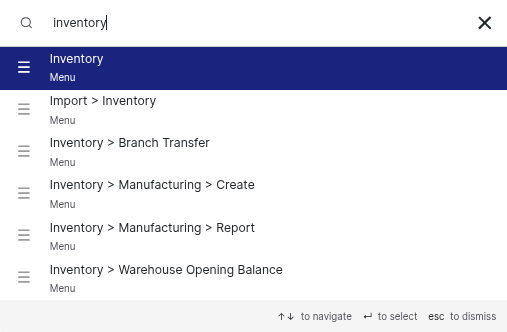
Go to "Custom Unit" and click on "Main Group" to view all available units.
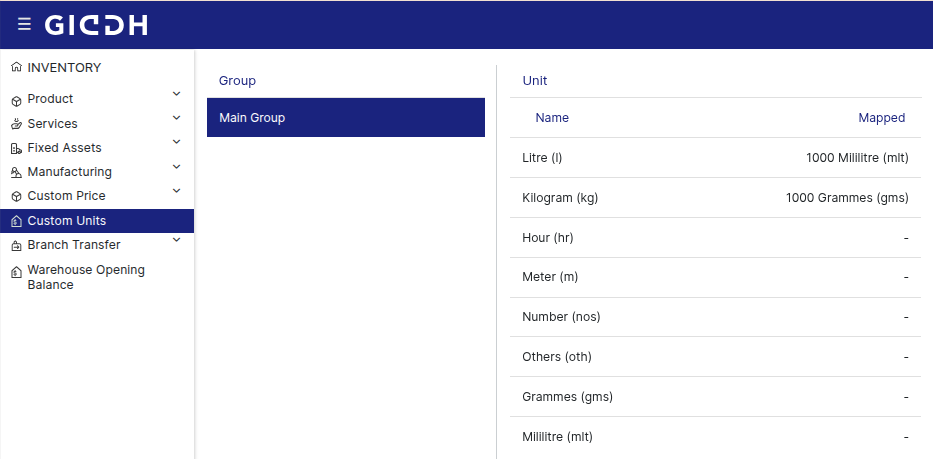
You can create a unit or group using the create unit or create group option.
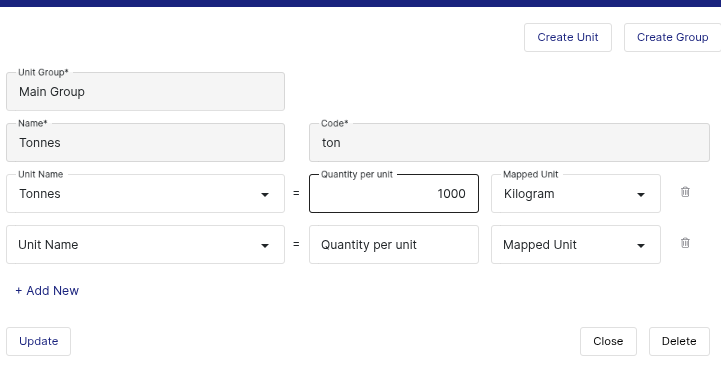
All mapped units will be displayed in the box below.
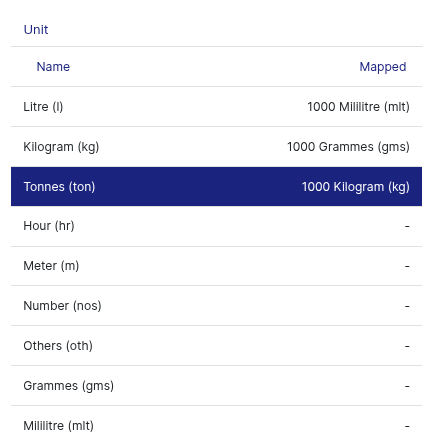
To delete a unit, you must first remove all its mapped units. Once they're deleted, you can delete the main unit.
To remove a unit, simply click the delete associated with it.

Once the unit name has been deleted, click on the main unit, then select the "Delete" option to remove the main unit.
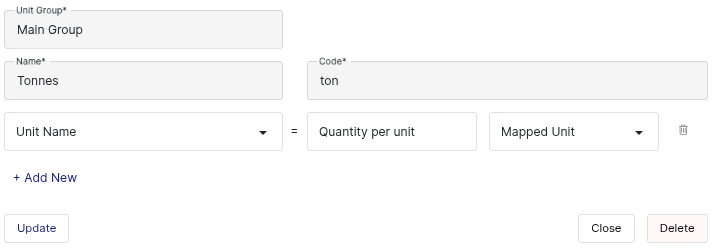
Was this helpful?