Account Settings
"Configure your account by updating company details, tax settings, language, country, currency, number system, tags, financial year, role types, and more."
For this option just click on the settings icon at the top right.
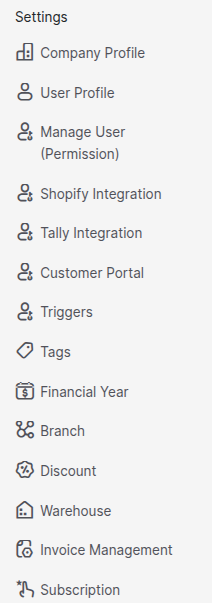
Was this helpful?