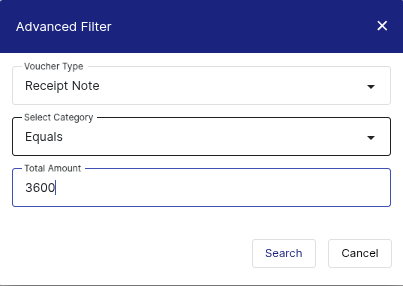How to create the transfer note
To create a Transfer Note in Giddh, log in to your account.
To quickly find any feature or section, press Ctrl+G (Windows) or Cmd+G (Mac) and type what you're looking for.
Press Ctrl+G (Windows) or Cmd+G (Mac), type "Inventory", and select the "Inventory" option from the menu.
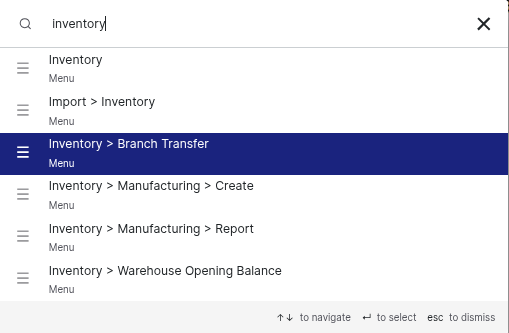
Go to "Branch Transfer" and click on the "Create New" button. You will see two options: "Receipt Note" and "Delivery Challan".
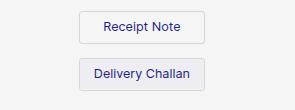
You’ll find two available options in both "Receipt Note" and "Delivery Challan": one for handling multiple products, and another for multiple senders/Receivers.
Multiple Products:-
Fill in the sender and receiver names, add as many products as needed in the product section, and include transporter information. After that, click "Create".
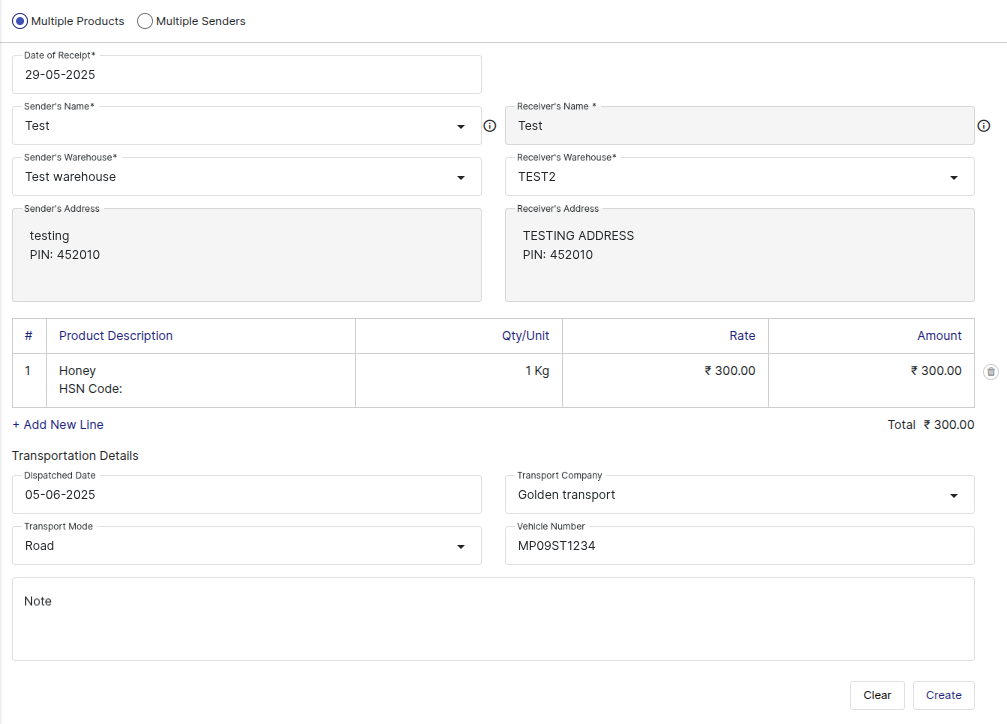
Multiple Senders :-
Fill in the product and receive names, add as many senders name in the Senders details section and include transporter information. After that, click on Create option.
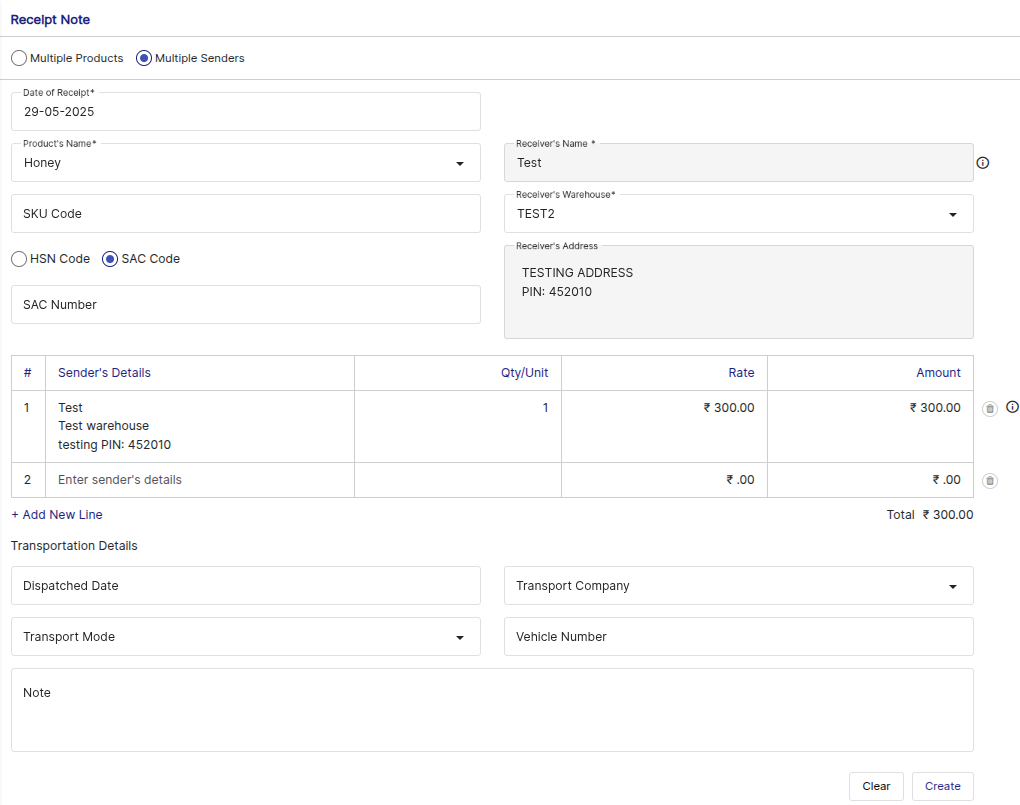
Multiple Receivers:-
Fill in the product and Senders names, add as many Receivers name in the Receivers details section and include transporter information. After that, click on Create option.
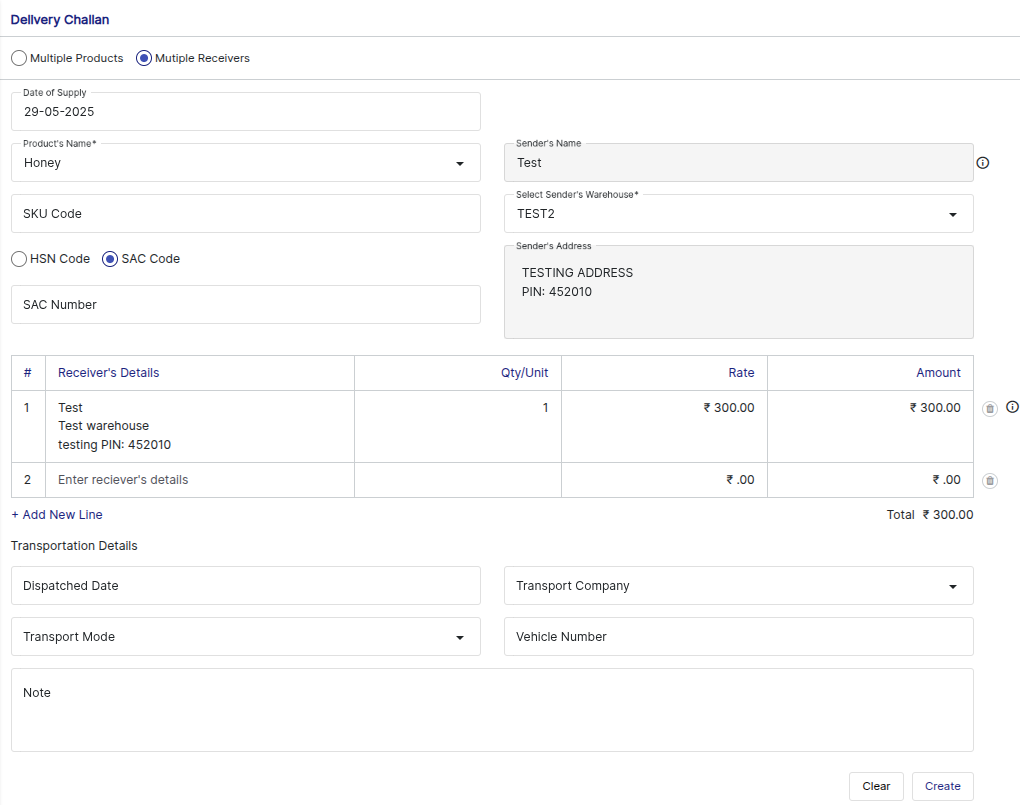
After creation, the system will take you to the report page where you can view all your receipt notes and delivery challans.

You can also use the advanced filter to quickly locate a specific receipt or delivery note based on its amount.