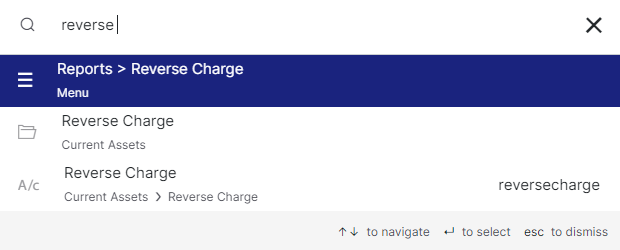Reverse charge report
To see the reverse charge report in Giddh, log in to your Giddh account.
To search anything in Giddh just press Ctrl+G (for Windows) or Cmd+G (for Mac).
Press Ctrl+G/ Cmd+G and search reverse charge click on Reports > Reverse charge
You can select the date range too
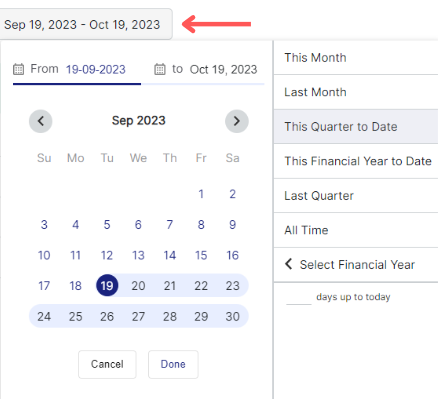
Here you can see the Total taxable value and the Total tax amount

Here you can see all the reverse charge entries of the selected period

You can also search the supplier's name, invoice no., and supplier's country by click on the search icon
You can also select the Voucher Type as Journal, Purchase, and Debit Note
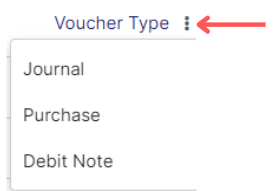
Was this helpful?