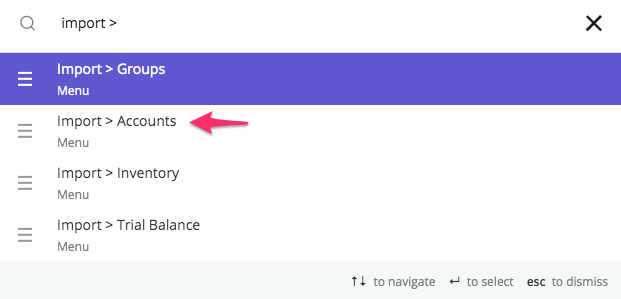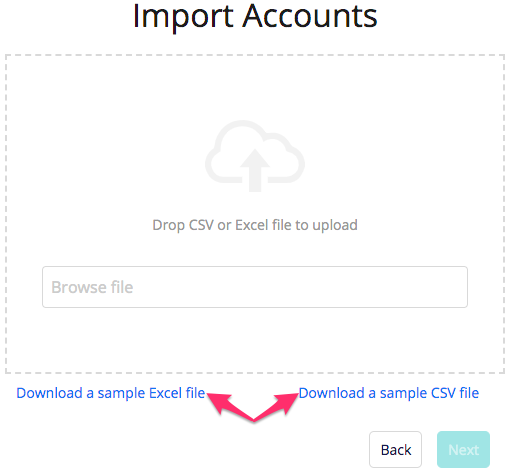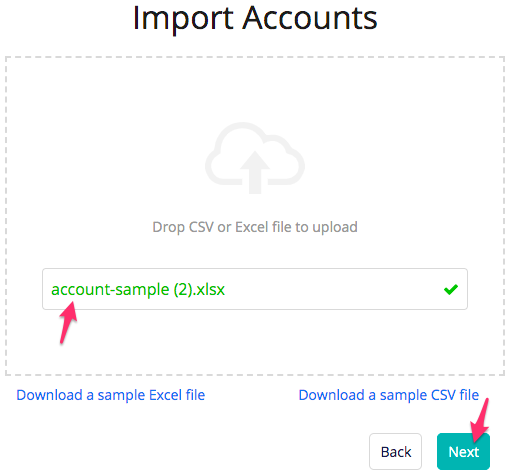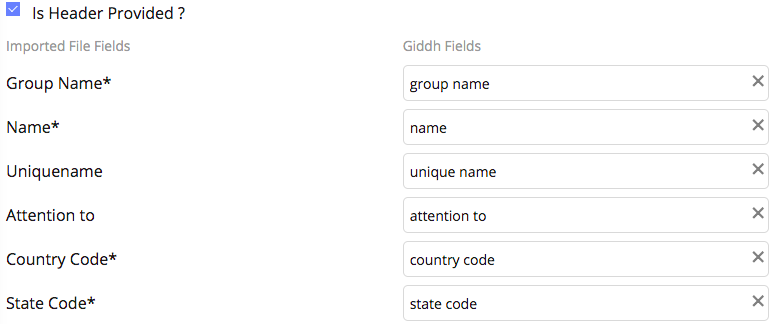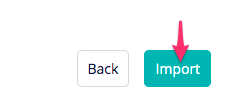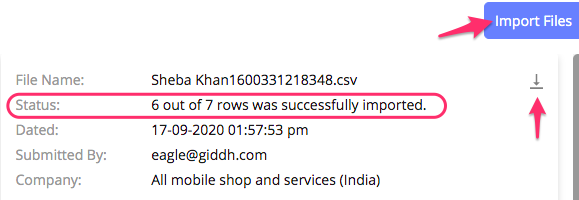How to 'import account' through excel or CSV
To import accounts through excel or CSV in Giddh, first, log in to your Giddh account.
To search anything in Giddh just press Ctrl+G (for Windows) or Cmd+G (for Mac).
Press Ctrl+G/ Cmd+G and search import > account import
Download the sample excel or CSV at your convenience
There are 24 columns in the sheet such as:
Group Name* - This is the group name that you want to create under the default parent group
Name* - If you want to provide any unique name of your group so add. It is optional
Unique Name - This group name should be one from the Giddh default groups
Attention to - If you want to add any description for your information.
Country code, State Code, PIN code, GST Number, Address, Mobile code, Mobile Number, Email, Opening Balance Type, Foreign Opening Balance, Description, Is Composite, Party Type, Bank Name, Account Number / IBAN, IFSC Code, Beneficiary Name, Branch Name, Swift Code.
After preparing the sheet, go to the import > Group > Browse File > Select File > Next
Map the field > Next
Review your data > Import
After importing the file it will redirect you to the previous import page at which you will be able to see the status of your import and download the status file as well.